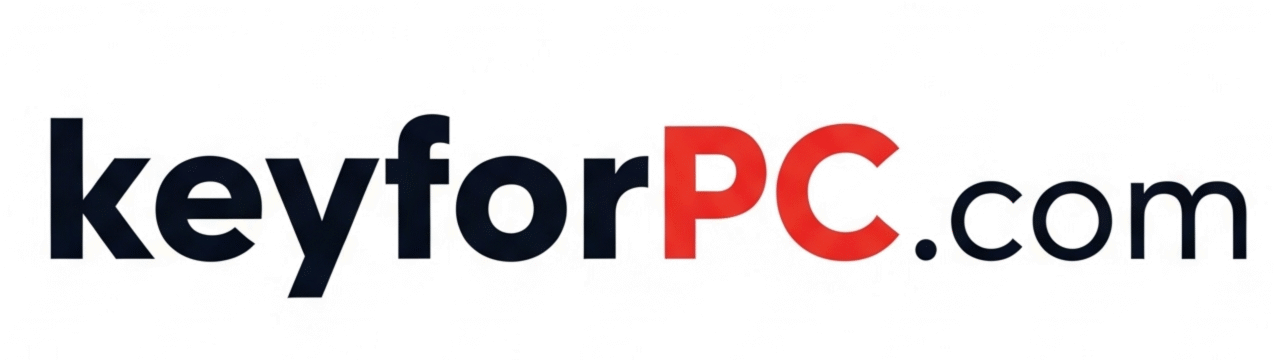🚀 How to Upgrade Windows 11 Home to Windows 11 Pro Using CMD – Step-by-Step Guide
Upgrading your PC from Windows 11 Home to Windows 11 Pro gives you access to powerful features like BitLocker encryption, Remote Desktop, Group Policy Editor, and more. If you’re a power user or business owner, Windows 11 Pro is the ideal choice.
In this guide, we’ll show you how to upgrade to Windows 11 Pro using Command Prompt—no complex tools required. Just follow the step-by-step process below.
✅ Why Upgrade to Windows 11 Pro?
Before we get into the process, here are some reasons why upgrading to Windows 11 Pro is a smart choice:
- 🔒 BitLocker Device Encryption
- 🖥 Remote Desktop Access
- 👨💼 Hyper-V & Virtual Machines
- 🛡️ Enhanced Security & Policy Controls
- 🔧 Group Policy Management
🛠 Prerequisites Before You Begin
- Make sure your system is activated with a valid Windows 11 Home license.
- Backup important data (though the upgrade won’t delete anything).
- Stable internet connection recommended.
📥 How to Upgrade Windows 11 Home to Pro Using Command Prompt
Here’s the full method using CMD (Command Prompt):
🔹 Step 1: Open Command Prompt as Administrator
- Press
Windows + S, type cmd - Right-click on Command Prompt and choose Run as Administrator
🔹 Step 2: Enable Windows Licensing and Update Services
Copy and paste the following commands one at a time and press Enter after each:
arduinoCopyEditsc config licensemanager start= auto & net start licensemanager
arduinoCopyEditsc config wuauserv start= auto & net start wuauserv
✅ These commands ensure Windows licensing and update services are running properly.
🔹 Step 3: Enter the Windows 11 Pro Product Key
Use the following generic Windows 11 Pro upgrade key:
CopyEditchangepk.exe /ProductKey VK7JG-NPHTM-C97JM-9MPGT-3V66T
📝 Note: This key is a default upgrade key and will not activate Windows. It’s only for upgrading from Home to Pro. After upgrading, you’ll need to enter a genuine Pro key to activate.
🔹 Step 4: Restart Your Computer
Once the command is processed, restart your PC.
After rebooting, Windows will begin the upgrade process. It might take a few minutes. You’ll see the version change from Home to Pro in Settings > System > About.
🛒 Activate Windows 11 Pro
After the upgrade is complete, you must activate Windows 11 Pro with a valid license key.
- Open Settings > System > Activation
- Click Change product key
- Enter your genuine Pro key and activate.
🎯 Final Tips
- If the upgrade fails, double-check the services are running.
- You can buy genuine Windows 11 Pro keys from us.
- For bulk or business upgrades, consider volume licensing.
Upgrade Windows 11 Home to Pro
How to upgrade Windows 11 using CMD
Windows 11 Pro activation
Windows 11 Pro product key
Windows 11 upgrade tool
Windows upgrade command prompt
Convert Windows 11 Home to Pro