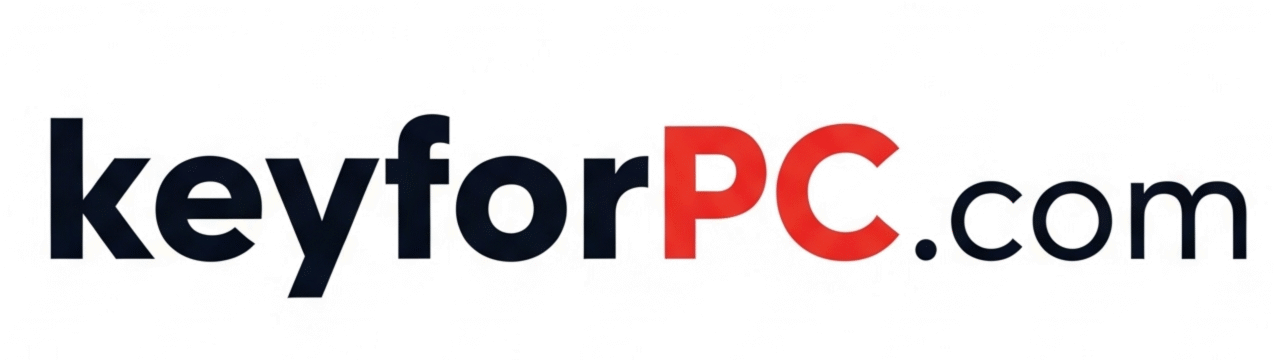Microsoft Office 2019 Professional Plus How to Activate via Phone
If you’ve recently installed Microsoft Office 2019 Professional Plus and need help activating it, you’re in the right place. One of the most reliable ways to activate Office—especially without internet—is through the Phone Activation method.
This guide will walk you through step-by-step instructions on how to activate Office 2019 using your phone. It’s fast, secure, and officially supported by Microsoft.
🔍 Why Use Phone Activation?
Activating Office via phone is helpful when:
- You have no internet access.
- You’re using a retail or volume license key.
- Online activation fails or shows errors.
- You want to activate on a fresh installation or new PC.
📦 What You’ll Need
Before starting, make sure you have:
- A working installation of Office 2019 Professional Plus
- A valid product key (25 characters)
- A mobile or landline phone
- A few minutes of time
🛠️ Step-by-Step: Activate Office 2019 via Phone
✅ Step 1: Open Any Office App
Launch Microsoft Word, Excel, or any Office application.
If Office is not activated, it will prompt you to enter a product key.
✅ Step 2: Enter Your Product Key
Enter your 25-character key in the activation window and click Next.
✅ Step 3: Choose “Activate by Phone”
If internet activation fails or if Office detects it’s a volume license key, you’ll see an option that says:
“I want to activate the software by telephone.”
Click on that option to begin the phone activation process.
✅ Step 4: Select Your Country
From the drop-down list, select your country or region (e.g., India, USA, UK, etc.).
You will be shown a Microsoft toll-free phone number to call.
✅ Step 5: Call Microsoft Activation Center
Using your phone, dial the toll-free number.
You’ll hear an automated voice system (IVR). Follow the prompts carefully. You’ll be asked:
- How many computers are using the key (Choose “1”)
- To provide the Installation ID shown on your screen
✅ Step 6: Provide Your Installation ID
On your screen, you’ll see a long number broken into 9 groups. Speak or enter these digits when asked.
This helps Microsoft verify the activation.
✅ Step 7: Enter the Confirmation ID
Once verified, Microsoft will give you a Confirmation ID over the call. This ID will also be in groups.
Type the Confirmation ID into the boxes shown in your Office activation window.
✅ Step 8: Finish Activation
Click Next after entering the Confirmation ID. You should now see a message that says:
✅ “Thank you! Your copy of Microsoft Office is activated.”
You’re done!
🔁 How to Check Activation Status
- Open any Office app like Word or Excel
- Go to File > Account
- Look under Product Information – it should say “Product Activated”
📝 Final Tips
- Save the Confirmation ID (optional, but useful for reactivation)
- Do not share your product key with others
- This method is 100% legal and official, supported by Microsoft
How to activate Microsoft Office 2019 by phone
Microsoft Office 2019 activation step-by-step
Office 2019 Professional Plus phone activation guide
Activate Office without internet
Office 2019 product key activation